What is parts in all over printers b/w&Colour? and How use in step by step all details for all types printers
What is parts in all over printers b/w&Colour? and How use in step by step all details for all types printers
Printers can be categorized into several types based on their technology and functionality.. Here are some common types of printer parts:-
latest design of Jewellery
1. Input Tray:- This is where you load the paper or other printing media.
2. Print Head:- The print head is responsible for applying ink or toner onto the paper. In inkjet printers; it contains tiny nozzles that spray ink while in laser printers it uses a laser to create an electrostatic image.
3. Cartridges or Toner(ink):- These contain the ink or toner used for printing. Inkjet printers have ink cartridges while laser printers use toner cartridges.
4. Drum Unit:- Present in laser printers the drum unit is responsible for transferring the toner onto the paper.
5. Fuser Unit:- In laser printers, this unit heats up to fuse the toner onto the paper.
6. Paper Path:- This is the route the paper takes through the printer which often includes rollers and guides to ensure proper paper handling.
7. Control Panel:- Printers may have a control panel for user interaction such as selecting print settings and monitoring printer status.
8. Interface Ports:- Printers have various connectivity options, such as USB_ Ethernet_Wi-Fi or Bluetooth ports.
9. Power Supply:- The power supply provides electrical power to the printer.
10. Circuitry and Logic Boards:- These components control the printer's operations and communicate with the computer.
11. Output Tray:- This is where printed documents are collected after they've been printed.
Necklace new branded design
Apple activation open lock
12. Duplexing Unit [option base]:- Some printers have a duplexing unit that enables automatic double-sided printing.
13. Scanner [all in multifunction printers]:- Multifunction printers often include a scanner as part of their assembly.
14. ADF [Automatic Document Feeder in some multifunction printers]:- This component allows for automatic scanning or copying of multiple pages.
15. Maintenance Kit [for all laser printers]:- Contains components like rollers and cleaning materials for printer maintenance.
16. Waste Ink Tray [in some inkjet printers]:- Collects excess ink during cleaning cycles.
These are the basic parts you'll find in various types of printers. The specific parts and their functions can vary depending on the printer's type and model.
Printers can be categorized into several types based on their technology and functionality.. Here are some common types of printer parts:-
latest design of Jewellery
1. Input Tray:- This is where you load the paper or other printing media.
2. Print Head:- The print head is responsible for applying ink or toner onto the paper. In inkjet printers; it contains tiny nozzles that spray ink while in laser printers it uses a laser to create an electrostatic image.
3. Cartridges or Toner(ink):- These contain the ink or toner used for printing. Inkjet printers have ink cartridges while laser printers use toner cartridges.
4. Drum Unit:- Present in laser printers the drum unit is responsible for transferring the toner onto the paper.
5. Fuser Unit:- In laser printers, this unit heats up to fuse the toner onto the paper.
6. Paper Path:- This is the route the paper takes through the printer which often includes rollers and guides to ensure proper paper handling.
7. Control Panel:- Printers may have a control panel for user interaction such as selecting print settings and monitoring printer status.
8. Interface Ports:- Printers have various connectivity options, such as USB_ Ethernet_Wi-Fi or Bluetooth ports.
9. Power Supply:- The power supply provides electrical power to the printer.
10. Circuitry and Logic Boards:- These components control the printer's operations and communicate with the computer.
11. Output Tray:- This is where printed documents are collected after they've been printed.
Necklace new branded design
Apple activation open lock
12. Duplexing Unit [option base]:- Some printers have a duplexing unit that enables automatic double-sided printing.
13. Scanner [all in multifunction printers]:- Multifunction printers often include a scanner as part of their assembly.
14. ADF [Automatic Document Feeder in some multifunction printers]:- This component allows for automatic scanning or copying of multiple pages.
15. Maintenance Kit [for all laser printers]:- Contains components like rollers and cleaning materials for printer maintenance.
16. Waste Ink Tray [in some inkjet printers]:- Collects excess ink during cleaning cycles.
These are the basic parts you'll find in various types of printers. The specific parts and their functions can vary depending on the printer's type and model.
Rings all for you
To work a printer follow these general steps:
1. Setup:-
- Ensure the printer is properly connected to your computer or network via USB_ Wi-Fi or Ethernet.
< - Plug in the printer and turn it on.
<- Install the printer drivers on your computer if it's the first time you're using the printer. You can usually find the drivers on the manufacturer's website.
2. Load Paper:-
- Open the paper tray or input tray and load the paper according to the printer's specifications. Make sure it's aligned properly.
How work a electric scooty
3. Print Settings:-
< - Open the document or image you want to print on your computer.
- Select ^"Print"^ from the application's File menu.
< - Adjust the print settings, such as paper size: orientation: quality, and number of copies.
4. Print:-
< - Click the ^"Print"^ button in the print dialog box to send the print job to the printer.
5. Check for Errors:-
<- If there are any errors or issues during printing, check the printer's display or your computer for error messages.
Bangles new design
6. Printer Maintenance:-
<- Regularly clean the printer, including the printhead and rollers, to ensure optimal performance.
< - Replace ink or toner cartridges when they are low or empty.
7. Troubleshooting:-
< - If you encounter problems, consult the printer's manual or the manufacturer's website for troubleshooting guides.
8. Scan and Copy [if applicable]:
< - Some printers can also scan documents or make photocopies. Follow the instructions in the printer manual for these functions.
How remove lamination from document
Note
Remember that the specific steps and options may vary depending on your printer model and the software you're using. Always refer to your printer's user manual for detailed instructions tailored to your device.
To work a printer follow these general steps:
1. Setup:-
- Ensure the printer is properly connected to your computer or network via USB_ Wi-Fi or Ethernet.
< - Plug in the printer and turn it on.
<- Install the printer drivers on your computer if it's the first time you're using the printer. You can usually find the drivers on the manufacturer's website.
2. Load Paper:-
- Open the paper tray or input tray and load the paper according to the printer's specifications. Make sure it's aligned properly.
How work a electric scooty
3. Print Settings:-
< - Open the document or image you want to print on your computer.
- Select ^"Print"^ from the application's File menu.
< - Adjust the print settings, such as paper size: orientation: quality, and number of copies.
4. Print:-
< - Click the ^"Print"^ button in the print dialog box to send the print job to the printer.
5. Check for Errors:-
<- If there are any errors or issues during printing, check the printer's display or your computer for error messages.
Bangles new design
6. Printer Maintenance:-
<- Regularly clean the printer, including the printhead and rollers, to ensure optimal performance.
< - Replace ink or toner cartridges when they are low or empty.
7. Troubleshooting:-
< - If you encounter problems, consult the printer's manual or the manufacturer's website for troubleshooting guides.
8. Scan and Copy [if applicable]:
< - Some printers can also scan documents or make photocopies. Follow the instructions in the printer manual for these functions.
How remove lamination from document
Note
Remember that the specific steps and options may vary depending on your printer model and the software you're using. Always refer to your printer's user manual for detailed instructions tailored to your device.
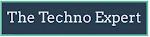








Post a Comment