How to play a smartphone screen in pc big screen mode with Chromecast | without cpu
To connect a PC to a Chromecast using a mobile device without using a CPU computer. you can follow these steps:-
Need some gadgets for this function- one pc monitor ( led screen) , power cable for pc , two side VGA port cable, Chromecast instrument, hdmi exciter female two sdie, 5 volt adapter, one smartphone with smart view function.
1. Set Up Chromecast:- First, ensure that your Chromecast device is properly set up and connected to your TV and Wi-Fi network.
2. Install Google Home App:- Install the Google Home app on your mobile device. This app is available for both Android and iOS.
3. Connect Mobile Device to the Same Wi-Fi Network:- Ensure that your mobile device and the Chromecast are connected to the same Wi-Fi network.
4. Open Google Home App:- Open the Google Home app on your mobile device.
5. Find Your Chromecast:- The app should automatically detect your Chromecast device. If it doesn't look for the (Devices) icon or tab within the app and select it.
6. Cast Your PC Screen:- In the Google Home app, you should see an option to (Cast screen/audio) Tap on this option.
7. Select Your Chromecast:- Choose your Chromecast device from the list of available devices.
8. Mirror Your PC Screen:- Follow the on-screen instructions to mirror your PC's screen on your TV via Chromecast. You may need to give permissions for screen sharing on your mobile device.
9. Disconnect When Done:- When you're finished casting your PC screen, you can stop the mirroring from the Google Home app.
Read also this please
Please note that this method relies on the Google Home app and Wi-Fi network to establish the connection. While it doesn't require a CPU (computer), you do need a mobile device and a Chromecast for this setup. Additionally,,, the exact steps and options may vary slightly depending on the versions of the apps and devices you are using..
Need some gadgets for this function- one pc monitor ( led screen) , power cable for pc , two side VGA port cable, Chromecast instrument, hdmi exciter female two sdie, 5 volt adapter, one smartphone with smart view function.
1. Set Up Chromecast:- First, ensure that your Chromecast device is properly set up and connected to your TV and Wi-Fi network.
2. Install Google Home App:- Install the Google Home app on your mobile device. This app is available for both Android and iOS.
3. Connect Mobile Device to the Same Wi-Fi Network:- Ensure that your mobile device and the Chromecast are connected to the same Wi-Fi network.
4. Open Google Home App:- Open the Google Home app on your mobile device.
5. Find Your Chromecast:- The app should automatically detect your Chromecast device. If it doesn't look for the (Devices) icon or tab within the app and select it.
6. Cast Your PC Screen:- In the Google Home app, you should see an option to (Cast screen/audio) Tap on this option.
7. Select Your Chromecast:- Choose your Chromecast device from the list of available devices.
8. Mirror Your PC Screen:- Follow the on-screen instructions to mirror your PC's screen on your TV via Chromecast. You may need to give permissions for screen sharing on your mobile device.
9. Disconnect When Done:- When you're finished casting your PC screen, you can stop the mirroring from the Google Home app.
Read also this please
Please note that this method relies on the Google Home app and Wi-Fi network to establish the connection. While it doesn't require a CPU (computer), you do need a mobile device and a Chromecast for this setup. Additionally,,, the exact steps and options may vary slightly depending on the versions of the apps and devices you are using..
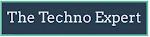





Post a Comment